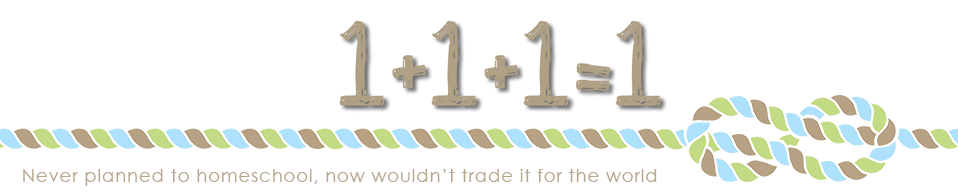I am an online Momma-in case you have failed to notice! I spend a large part of my free time purposefully online. I am not a random web surfer, I am always online with a purpose and pray that God will always keep my focus in this area.
Being online a lot takes up much time, and even though I enjoy it, I need to be sure I am as streamlined as possible to make the most out of every online minute! With this goal in mind, I will share some tricks I have learned and welcome you to share any tricks you have in the comments!
Why did it take me so long to do this? Honestly I just never took the time to learn about it. I switched awhile back and got frustrated and then switched back to IE. After the recent problems between Blogger and IE, and blogs shutting down, I finally decided to give FF a try again and I am SOOOOO glad I did!
Here’s Why I love Firefox (so far)…
- Ad Ons…they are amazing, if you get the right ones and use them the right way-wow, is all I can say! Here are my favorite so far…
- TwitterFox
- Shareaholic…works with Evernote too, which I shared about here. You can also re-tweet blog posts with this too with one click!
- Feedly…the new way I am reading blogs now/it is merged with my Google Reader
- Facebook Toolbar…if you use Facebook, you’ll LOVE this!
- Autopager…no more clicking to the next page, it auto-appears right below the one you’re on!!!
- Smoothwheel
- SPELL CHECK…yes my friends, spell check is everywhere with Firefox!!! This way I don’t look like such a moron leaving comments for people-since I misspell everything and often overlook it. Firefox even has spell check for that-automatically!
- BLOGGING…blogging in Blogger with Firefox is so much better. I no longer have unwanted spaces between paragraphs, no longer need to go in and edit html to make things look right, drafts come back up looking the same as I left them instead of a million unwanted spaces. It is awesome.
#2 Join Twitter!
- Why you ask? Because it’s fun and easy…if you have Firefox! With the Twitterfox widget, tweets show up automatically in a pop up balloon in your bottom right hand corner-you can easily keep up with people you are following without ever having to even leave the page you’re on!
- Give it a try–follow me and see!
- I also use Twitpic, and share photos that way. They show up as tweets if you follow me, in case you want to take a peek into my day that way! I am not a big Tweeter, but I do like to use it!
- EDITED to add: be sure to set your profile to private if you don’t want to deal with *unwanted followers*. I keep mine open and just block them, but if this is a concern for you that you don’t want to deal with, you can adjust your settings. See my comment about this too, sorry I forgot to mention this drawback of Twitter when I first posted!
#3 Follow Blogs in a streamlined way…
Choose from one of the following (or any similar ways)
- Bloglines, Google Reader, etc. If you don’t know what RSS is and why it is valuable to you, go here to learn more and jump on board!
- Feedly (the awesome Firefox Ad-On)
- Twitter…many bloggers (including me) tweet their blog posts so you can see when I have posted on any of my 3 blogs. That way you don’t have to check in at all 3 just to find out they weren’t updated!
- Email subscriptions…many bloggers, including myself offer this as an option now. It saves you time by only going to a blog when there is a new post-or just reading it in your email.
#4 Use iGoogle (or something similar)…
iGoogle is my homepage and shows me my main online items all in one place. Here is a screen shot of my iGoogle page… The widgets I use are: Bookmarks (top left box): I keep my top visited places on the web there for easiest and fastest access, Google Calendar (middle), Google Reader (top left): GR is *connected* to Feedly so they both show the same blogs, I can read either place, Weather (bottom left), Gmail (bottom right). I keep mine very simple, but here are MANY other widgets you can add to customize yours.
The widgets I use are: Bookmarks (top left box): I keep my top visited places on the web there for easiest and fastest access, Google Calendar (middle), Google Reader (top left): GR is *connected* to Feedly so they both show the same blogs, I can read either place, Weather (bottom left), Gmail (bottom right). I keep mine very simple, but here are MANY other widgets you can add to customize yours.
Here’s a closer look at how Google Reader/Feedly work, I created the blog categories in my Feedly and they show up like this in my Google Reader on my iGoogle page: I live by my Google Calendar…
I live by my Google Calendar… It is color coded (Personal, husband’s calendar, bdays/anniversaries, each blog has it’s own color, coupons expiring, bills, etc.) The best part is, you can turn *off* each color coded section by clicking the little box over there on the left where they are listed. You can also print based on how you have it clicked on or off. For example, I have a blog only calendar printed, which I keep attached to my Daily Docket, I turned off the personal stuff before I printed it, so it just shows my blogs.
It is color coded (Personal, husband’s calendar, bdays/anniversaries, each blog has it’s own color, coupons expiring, bills, etc.) The best part is, you can turn *off* each color coded section by clicking the little box over there on the left where they are listed. You can also print based on how you have it clicked on or off. For example, I have a blog only calendar printed, which I keep attached to my Daily Docket, I turned off the personal stuff before I printed it, so it just shows my blogs.
iGoogle is great also because you can access it anywhere, from any computer…so you always have your calendar, your top bookmarks, your gmail, your blogs, etc.
If you have any great online tips, leave them in the comments below-that’s how I learned about Evernote awhile back-from a great reader who shared about it in a comment!!!